Which one is the best virtual assistant? It’s hard to tell, especially when Amazon’s Alexa, Apple’s Siri, and Google Assistant all can do the same thing. You say the word and it comes to life on your phone, smart home device, or smart speaker.
For the most part, turning off that voice assistant defeats the purpose of using it in the first place. But sometimes it happens that you want to get rid of it or limit eavesdropping, especially on your smartphone.
You want to prevent tech companies from listening to your private conversations, if you find Google Assistant a little sensitive, or this feature is disturbing you, there are steps you can take to secure your home and various devices.
When it comes to Google’s AI assistant, the process is an easy one.
What is Google Assistant?
Google Assistant is a virtual assistant powered by artificial intelligence for phones, tablets, computers, and smart home devices. You can interact with an assistant through voice commands or keyboard inputs to search the Internet, send text, play music, check the weather, schedule programs, set alarms, Adjust smart home settings, and more.
Google Assistant claims over a million functions that the service can perform on its own, with more being added all the time. Further action is possible for the integration of AI with Google’s apps as well as a large selection of third-party services.
Compatible device
Debuting in 2016, Google Assistant was released alongside Google Home smart speakers and Google’s Allo messaging app to compete with Amazon’s Alexa and Apple’s Siri. Although Alo was finalized, Google Assistant remains an Android operating system integration and standalone app.
Google Assistant is now available on iOS and Android mobile devices, Google smart speakers and displays, Chromebooks, Google’s Wear OS for smartwatches, and even Pixel Bud wireless earbuds. It could also be used in some cars via Android Auto and is compatible with Android TV devices. New integrations are added all the time.
Close Google Assistant
On Android- and Chrome OS-powered devices that feature Google Assistant, the service is installed into the operating system. This means that AI cannot be completely removed, simply muted or disabled. Since iOS devices require you to download the app from the App Store, Google Assistant can simply be uninstalled.
Android device
Open the Google Assistant app; If the AI is baked into the operating system on your Android phone or tablet, hold down the home button. Tap on Explore, choose your profile icon and choose Settings. Under the Assistant tab, select your device and turn off the switch next to Google Assistant.

If you use the Google app, click More> Settings> Google Assistant, then choose the Assistant tab and select your device. Close the switch next to Google Assistant.
Chrome OS device
You cannot completely disable Google Assistant in Chrome OS in Android, but vacation can be turned off. On your Chromebook, choose the time in the bottom-right corner and choose Settings.
Under Search and Assistant, select Google Assistant and click Settings. Choose the Chromebook listed under Devices, then toggle the switch with Voice Match ahead of Access. When you say, Google Assistant will no longer respond “Okay, Google.”
While voice activation will be turned off, other methods will continue. You can also trigger AI by pressing the Google Assistant button on the Chromebook or by pressing the launcher on the Pixelbook.
Google Home Smart Device
The most direct way to turn off Google Assistant on a Home or Nest smart device is to use the built-in mute button, which should be clearly labeled with the microphone icon.

By using the mute button, you are preventing the device from actively listening for the word wake, effectively disabling Google Assistant. If you want to talk to the device again, you must unmute it first.
There is also a way to temporarily shut down the assistant as part of Google’s downtime feature. From the Google Home app, tap Home and select the device. Tap Settings> Digital Good> New Schedule and choose Device. Now you can create a schedule for when the downtime should be active.
Well, those are a few simple ways by which you can disable your Google Assistance. Let us know if you face any issues. If you want to learn about AMAZING THINGS THAT YOU CAN DO WITH GOOGLE SEARCH here is an article for you.