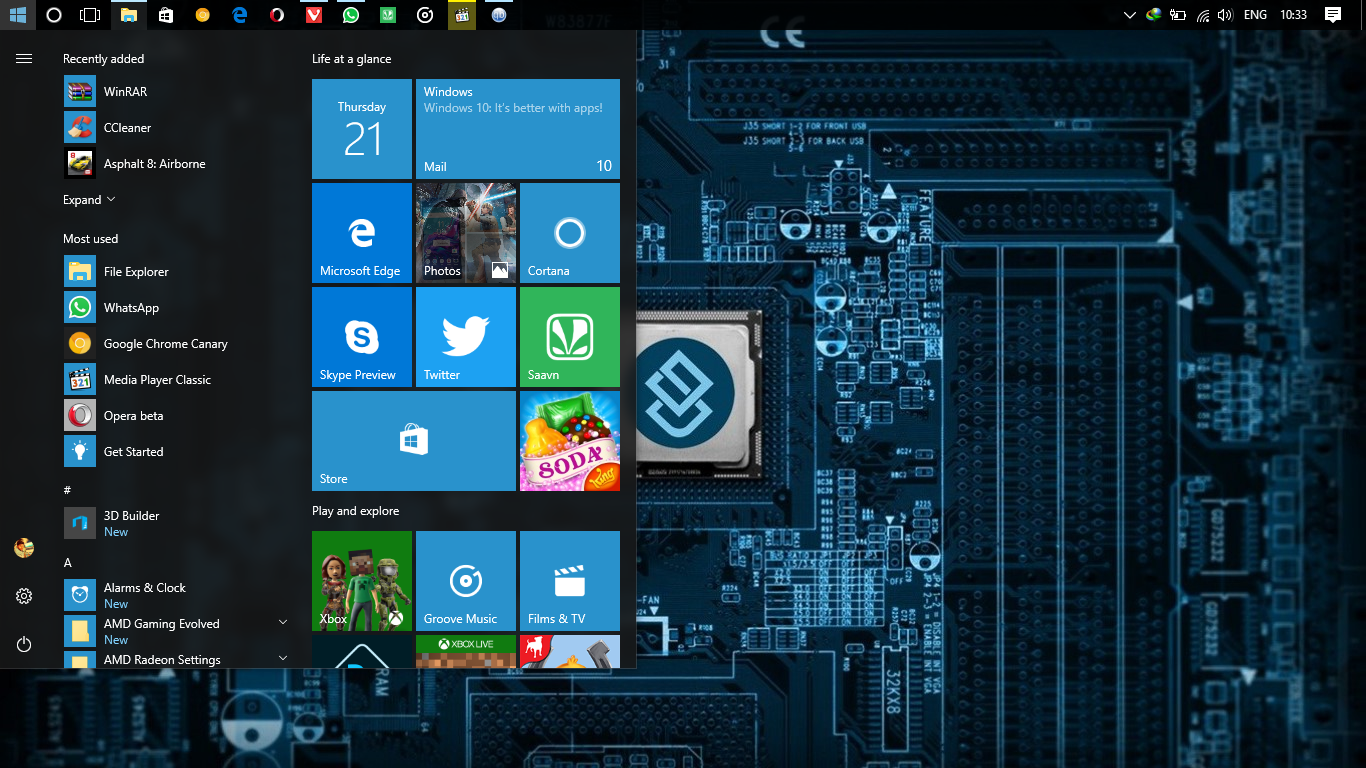What is Windows.old folder and why should you delete it ?
When upgrading your device without formatting, the setup creates a backup of your Windows folder which is saved in the C drive named as Windows.old . It’s the key to push back your system in working condition if something goes wrong while instantiating new updates and it is really very useful method to rollback. Notably if all the updates are installed successfully and you system is working without any flaw then you should delete that Windows.old folder as it is just eating up valuable space on your hard drive.
[button color=”blue” size=”big” alignment=”center” rel=”nofollow” openin=”samewindow” url=”#”]How to delete it?[/button]
Just follow these Simple Steps :
-
Open file explorer use shortcut Windows key + E
-
Now click on This PC and select the drive on which windows is installed normally it is C drive
-
Now right click on it and go to properties
-
Now click on disk cleanup
-
Now click on system clean up files
-
Select the Previous Windows installation
You can also select other files too as they are also eating your disk space and are of no use to you.
-
Click ok and click on delete button
Now click YES on the Warring Message to complete the task
Now you have successfully deleted the windows.old folder and cleared your disk space.
Windows.old folder is very useful to rollback to previous windows if something goes wrong with your system but it’s working perfectly fine then there is no use to keep it as it will consumes a lot of disk space and even more on Phone as they have limited amount of Space.
- [alert type=red ]Think twice before deleting Windows.old folder because after that you won’t be able to roll back to previous build. You would be left with only one recover option clean installation which might cost your apps and tweaks that you made on your windows [/alert]
- Let’s us know if you got any questions related to this and if you face any problem while deleting Windows.old folder.
Stay Tuned for more Updates