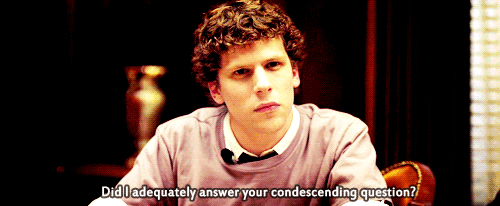[dropcap size=small]I[/dropcap] would like to share with you all the problem that I’ve been running into from the past several weeks and how I finally resolved it. Recently, I got the Airtel Broadband for my house and the Router that they provided had the limitation for connecting only 4 devices with it but I had a few more devices like my PSP (yeah, I still use it for music) and few other mobile phones which needed to be connected. So I either now had the option of paying the airtel tech support 500 bucks for them to remove it or I had to do it myself because I knew it wouldn’t be anything too difficult that an average person with some knowledge can’t do. So I decided to downgrade Airtel Binatone DT- 850W Router.
Next step involved searching for the Router firmware through different pages of Google only to find that all the links led to the firmware for DT – 845W. When I saw the file on the Airtel download page had the same name in the firmware file, I was pretty convinced that my router would support the firmware for 845W but IT DID NOT. I could never get past the password checking and was pretty frustrated and after an extensive search I at last found the file!
Download the following File
1. Plug in your modem through LAN. (highly recommended and advised)
2. Then go to the following address:
192.168.1.1
3. Now head over to the maintenance tab, click the button for selecting firmware.
4. Now click upload.
5. It will take anywhere from 2-3 minutes for the process to finish.
6. Go and do 20 push ups while it’s finishing. (Because your Wi-Fi won’t be working for the time being.)
7. Now head over to Interface setup -> Wireless
8. Select authentication type WPA-PSK
9. Fill in the desired password and save.
That’s it, you’re done folks!
Any problems? Did it work? Comment below!