Who does not love an efficient Internet with a high bandwidth? But the question is, are we up to it? We can’t afford faster internet as it might cost us a fortune. Today, we are going to tell you a trick via which you can enjoy faster internet on that same connection. So how to increase Browser Cache Memory?
[alert type=red ]NOTE – This trick is not going to change your speed from 2Mbps to 16Mbps.[/alert]
So hold your horses.
[toggler title=”What is Cache Memory?” ]Well, Cache Memory is a collection of items of the same type stored in a hidden or inaccessible place. In short, cache is a memory between the processor and the main memory, it just acts as a standby memory which stores files of the task which are currently or rapidly being used or processed. Similar to that, there’s also a Web Browser cache memory space allocated on your computer where the Images of Web pages and other data are stored temporarily.[/toggler]
The purpose of Cache Memory in the Browser
As we know, to access Internet, the web browser downloads the files of the website we are browsing. You might have noticed or observed that Webpage download is slower at the 1st time and comparatively faster at the 2nd time. If not, give it a try and see for yourself.
Open any web page in your browser let the page load itself completely and then close your Browser. Now, again open your browser and open the same web page and surely you will see the difference in the transfer rate. This happens because of the Browser cache memory.
Now, let’s see –
Follow These steps to Increase Cache Memory in Google Chrome Browser
1. Right Click on Chrome Icon on Desktop->> click on Properties.
2. Click on shortcut tab.
3. Click the Target Filed and press “END” key.
4. Now, give a space and TYPE “–disk-cache-size=10000000” (Note- you can also modify the number after Size. It represents the space that you would like to give for dish cache space.)
5. Click “OK” and restart your Browser.
Follow These steps to Increase Cache Memory in Internet Explorer
1. Start Internet Explorer.
2. Click Tool icon.
3. Now Select Internet Option.
4. Now a pop-up window will appear.
5. In “Temporary Internet Files”, select automatically and write the size of memory you want to give (1ooooooMB) or more, if you would like to give.
6. Click OK and save your changes.
7. Again click OK->>Apply again to close the windows.
Follow these steps to Increase Cache memory in Mozilla Firefox
1. Start Firefox.
2. Click on Tools- >> Options ->> Advanced.
3. In cache web content, choose “Override automatic cache management”.
4. Write the size of the memory you want to Give (100000MB) or more, if you would like to give.
5. Click on OK to save the setting.