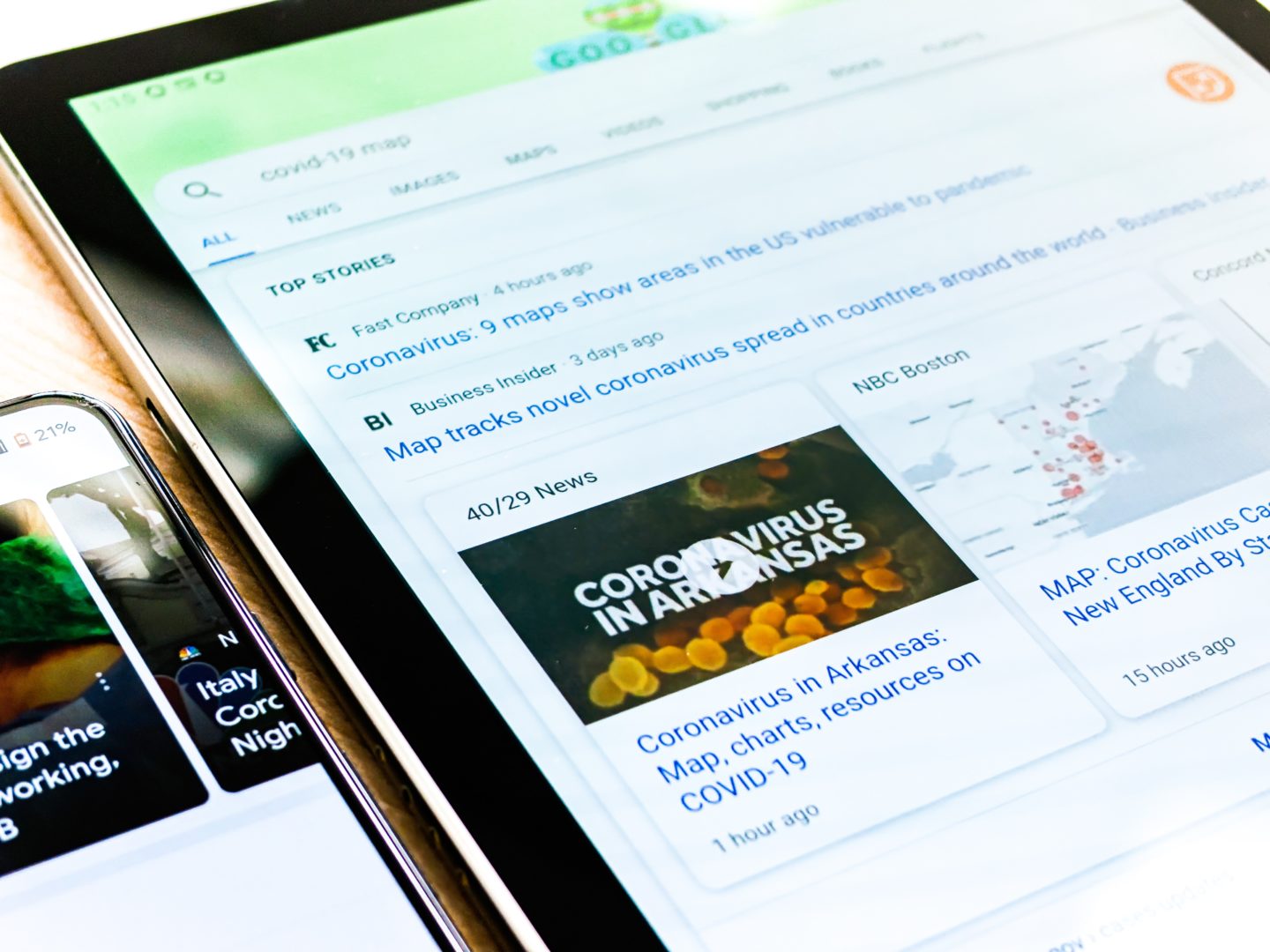Your internet experience should be top-notch in every aspect, but when you keep on scrolling through the same webpage repeatedly the browser updates the outdated content. We know it’s your favourite website so you keep on visiting and reloading for new stuff.
But the browser doesn’t understand your love for that webpage like Gawking Geeks does.
Let’s start with some geeky insights to help you understand your browsing better:
Cache, Sounds Familiar?
To speed up browsing, web browsers save copies of website data in the form of a set of files called cache on your computer. When you load a website, you are often looking at a local copy of elements from a site (such as a picture) drawn from your cache.
Generally, if the browser loads a website and detects a change, it will fetch a new version of the site from the remote web server and change the cache. But the process is not perfect, and sometimes your browser may end up with a local copy of the website data in your browser cache that does not match the latest version on the server. As a result, the web page may look inaccurate or may not function properly.
To fix this, we need to force the web browser to pre-cache it and download the latest version of the site. Many people call it “hard refresh”.
Let’s understand how can we do that in seconds:
Learn to perform Hard refresh
In most browsers on PC and Mac, you can perform a simple action to perform a hard refresh. [highlight ]Hold down the Shift key on your keyboard and click the reload icon on your browser’s toolbar.[/highlight]
There are also keyboard shortcuts to perform the same hard refresh. Other ways to perform the same action are listed below:
- Chrome, Firefox, or Edge for Windows: Press Ctrl + F5 (if that doesn’t work, try Shift + F5 or Ctrl + Shift + R).
- Chrome or Firefox for Mac: Press Shift + Command + R.
- Safari for Mac: There is no simple keyboard shortcut for a hard refresh. Instead, press Command + Option + E to clear the cache, then hold down Shift and click Reload in the toolbar.
- Safari for iPhone and iPad: There is no shortcut to refresh the cache. You will have to dig into the settings to erase your browser’s cache.
After you do a hard refresh, you will encounter an empty page, and the reload process will take longer than usual. Because the browser is re-downloading all the data and images on the site.
If there is no refresh issue, you can try a fresh refresh again. If that doesn’t help, the problem may be with the website – or your browser may need an update. Good luck!
Also Read: How you can increase your browsers cache memory?